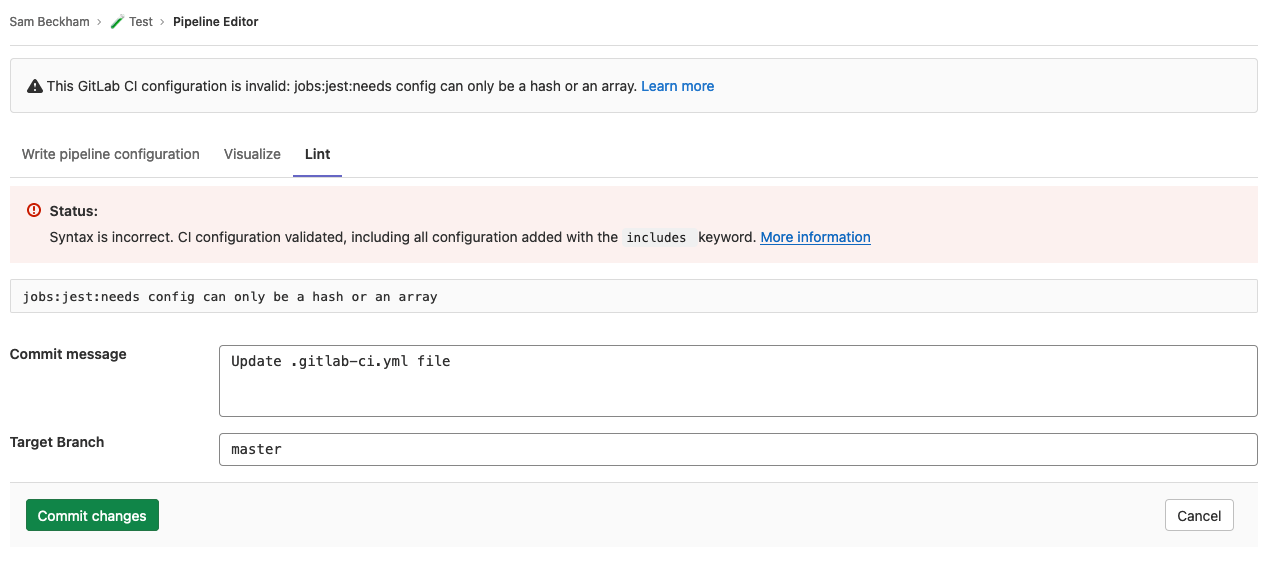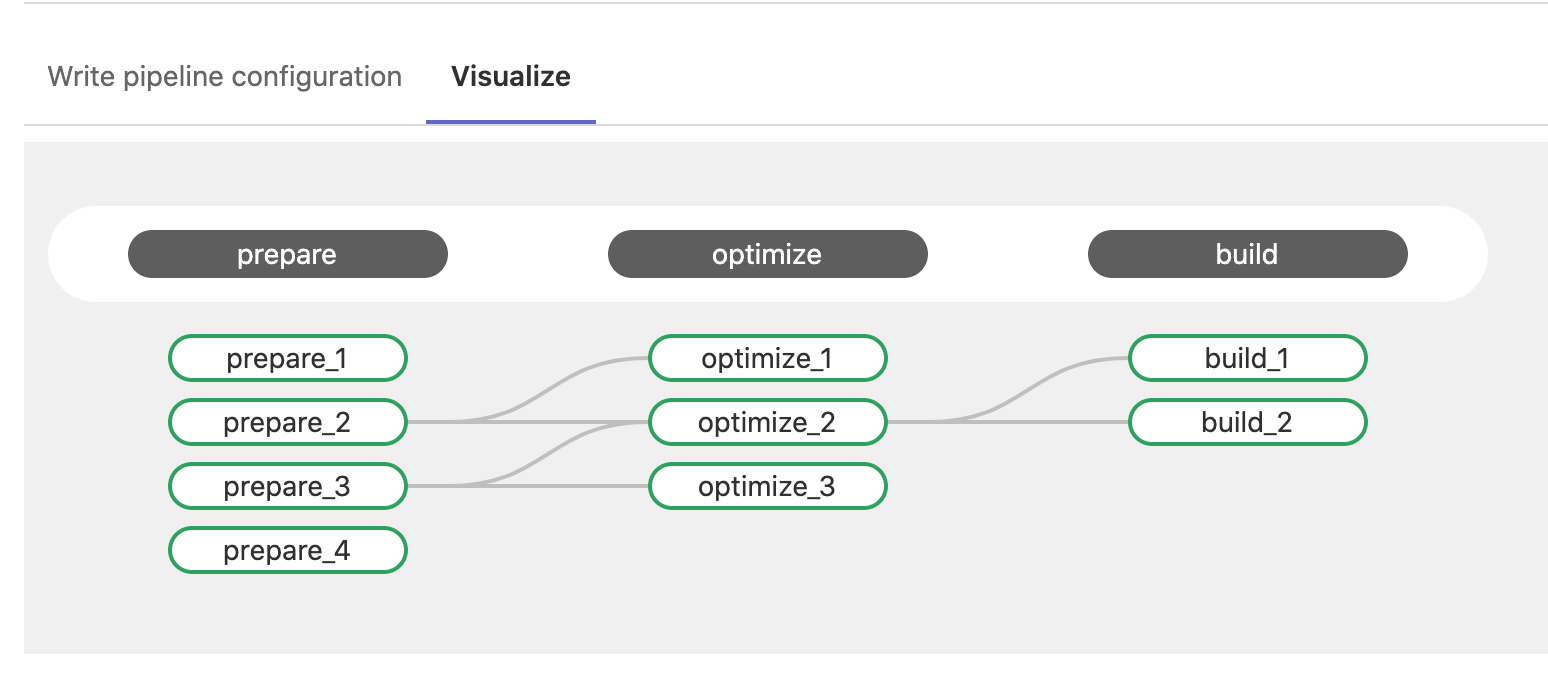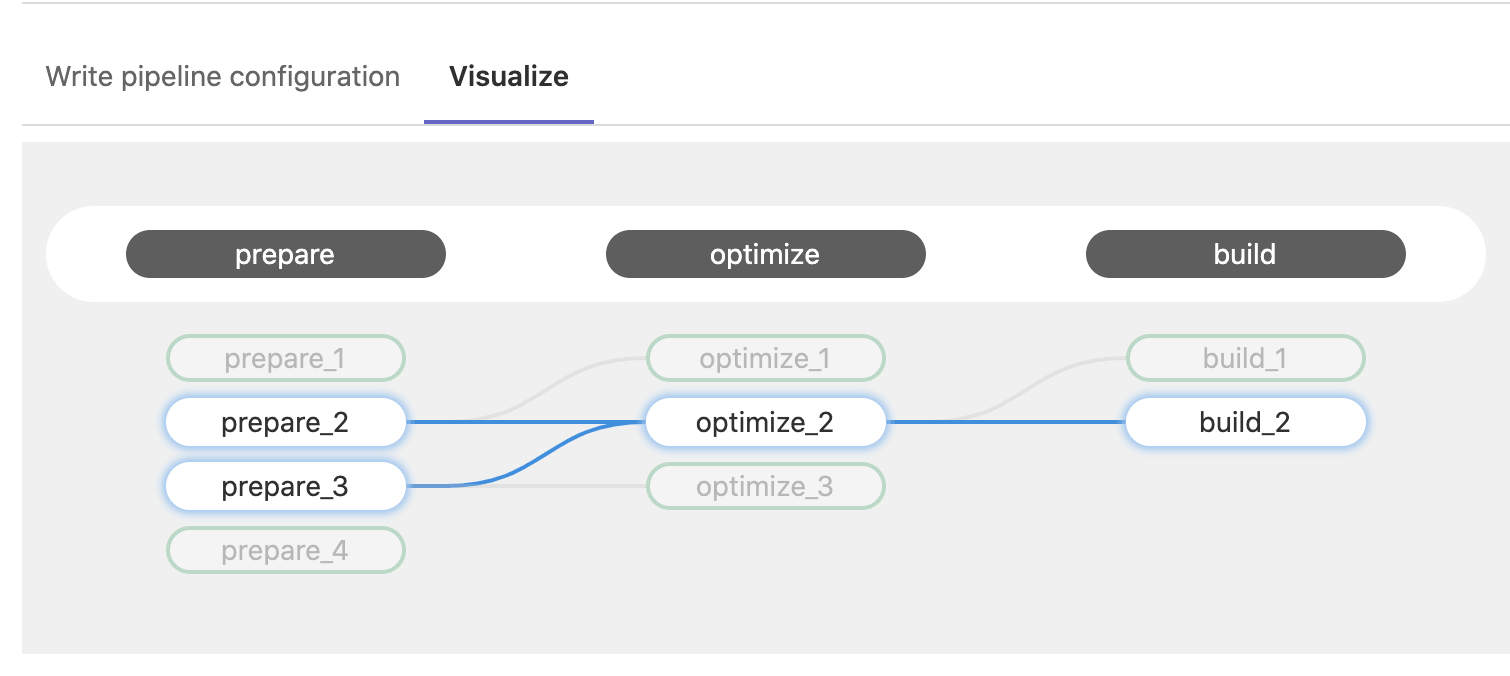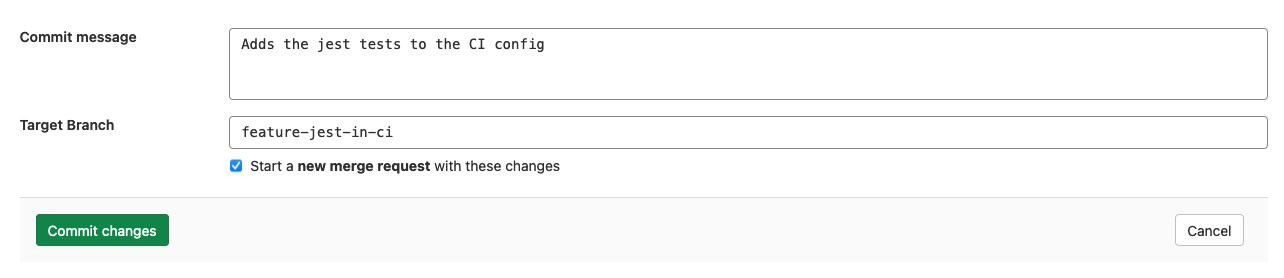Pipeline Editor (CORE)
- Introduced in GitLab 13.8.
- It's deployed behind a feature flag, enabled by default.
- It's enabled on GitLab.com.
- It's not recommended for production use.
- To use it in GitLab self-managed instances, ask a GitLab administrator to enable it. (CORE ONLY)
WARNING: This feature might not be available to you. Check the version history note above for details.
The pipeline editor is the primary place to edit the GitLab CI/CD configuration in
your .gitlab-ci.yml file. To access it, go to CI/CD > Editor.
From the pipeline editor page you can:
- Validate your configuration syntax while editing the file.
- Do a deeper lint of your configuration, that verifies it with any configuration
added with the
includekeyword. - See a visualization of the current configuration.
- Commit the changes to a specific branch.
NOTE: You must have already created a CI/CD configuration file to use the editor.
Validate CI configuration
As you edit your pipeline configuration, it is continually validated against the GitLab CI/CD pipeline schema. It checks the syntax of your CI YAML configuration, and also runs some basic logical validations.
The result of this validation is shown at the top of the editor page. If your configuration is invalid, a tip is shown to help you fix the problem:
Lint CI configuration
To test the validity of your GitLab CI/CD configuration before committing the changes, you can use the CI lint tool. To access it, go to CI/CD > Editor and select the Lint tab.
This tool checks for syntax and logical errors but goes into more detail than the automatic validation in the editor.
The results are updated in real-time. Any changes you make to the configuration are reflected in the CI lint. It displays the same results as the existing CI Lint tool.
Visualize CI configuration
- Introduced in GitLab 13.5.
- Moved to CI/CD > Editor in GitLab 13.7.
- It was deployed behind a feature flag, disabled by default.
- Became enabled by default in GitLab 13.8.
- It's enabled on GitLab.com.
- It's not recommended for production use.
- To use it in GitLab self-managed instances, ask a GitLab administrator to enable it. (CORE ONLY)
WARNING: This feature might not be available to you. Check the version history note above for details.
To see a visualization of your gitlab-ci.yml configuration, navigate to CI/CD > Editor
and select the visualization tab. The visualization shows all stages and jobs.
needs relationships are displayed as lines connecting jobs together, showing the hierarchy of execution:
Hovering on a job highlights its needs relationships:
If the configuration does not have any needs relationships, then no lines are drawn because
each job depends only on the previous stage being completed successfully.
Enable or disable CI/CD configuration visualization (CORE ONLY)
CI/CD configuration visualization is under development but ready for production use. It is deployed behind a feature flag that is enabled by default. GitLab administrators with access to the GitLab Rails console can opt to disable it.
To disable it:
Feature.disable(:ci_config_visualization_tab)To enable it:
Feature.enable(:ci_config_visualization_tab)Commit changes to CI configuration
The commit form appears at the bottom of each tab in the editor so you can commit your changes at any time.
When you are satisfied with your changes, add a descriptive commit message and enter a branch. The branch field defaults to your project's default branch.
If you enter a new branch name, the Start a new merge request with these changes checkbox appears. Select it to start a new merge request after you commit the changes.
Enable or disable pipeline editor (CORE ONLY)
The pipeline editor is under development and not ready for production use. It is deployed behind a feature flag that is enabled by default. GitLab administrators with access to the GitLab Rails console can disable it.
To disable it:
Feature.disable(:ci_pipeline_editor_page)To enable it:
Feature.enable(:ci_pipeline_editor_page)