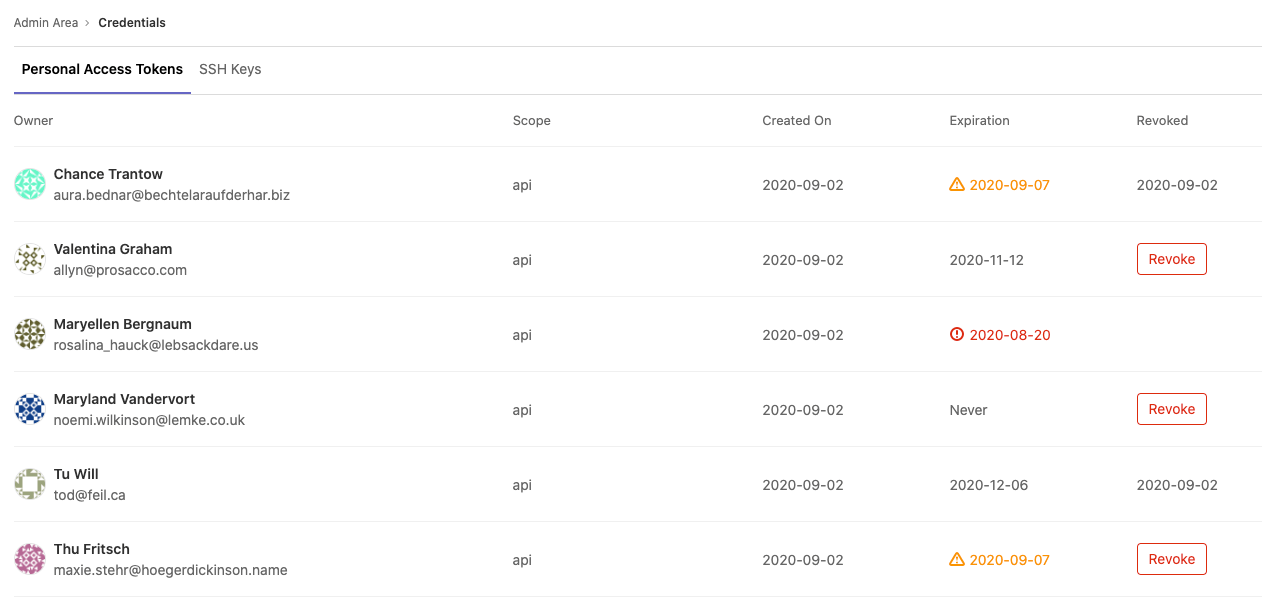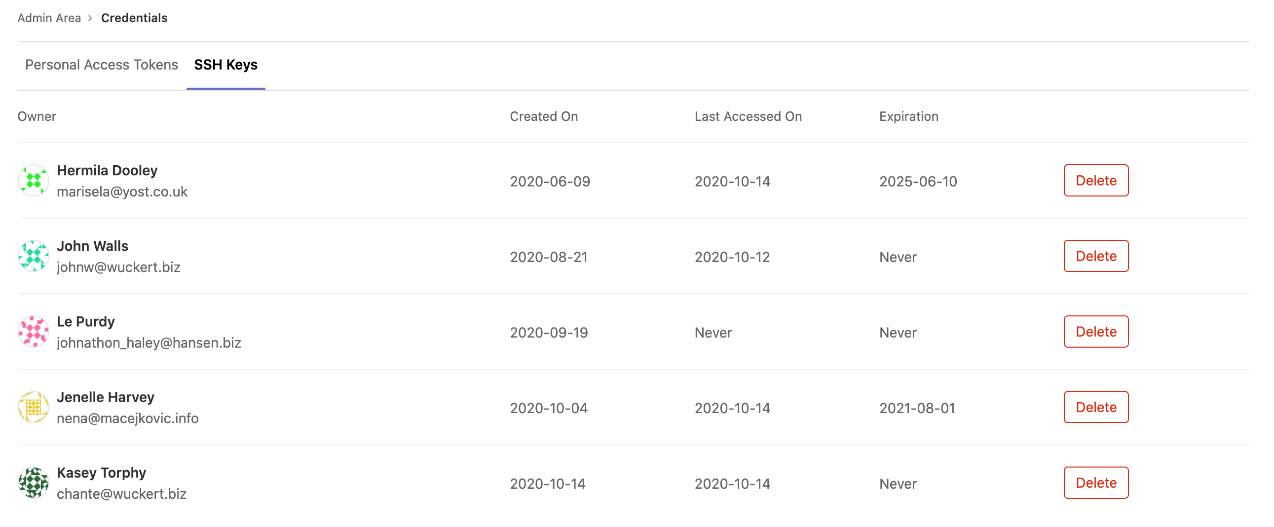Credentials inventory (ULTIMATE ONLY)
Introduced in GitLab 12.6.
GitLab administrators are responsible for the overall security of their instance. To assist, GitLab provides a Credentials inventory to keep track of all the credentials that can be used to access their self-managed instance.
Using Credentials inventory, you can see all the personal access tokens (PAT) and SSH keys that exist in your GitLab instance. In addition, you can revoke and delete and see:
- Who they belong to.
- Their access scope.
- Their usage pattern.
- When they expire. Introduced in GitLab 13.2.
- When they were revoked. Introduced in GitLab 13.2.
To access the Credentials inventory, navigate to Admin Area > Credentials.
The following is an example of the Credentials inventory page:
Revoke a user's personal access token
Introduced in GitLab 13.4.
If you see a Revoke button, you can revoke that user's PAT. Whether you see a Revoke button depends on the token state, and if an expiration date has been set. For more information, see the following table:
| Token state | Token expiry enforced? | Show Revoke button? | Comments |
|---|---|---|---|
| Active | Yes | Yes | Allows administrators to revoke the PAT, such as for a compromised account |
| Active | No | Yes | Allows administrators to revoke the PAT, such as for a compromised account |
| Expired | Yes | No | PAT expires automatically |
| Expired | No | Yes | The administrator may revoke the PAT to prevent indefinite use |
| Revoked | Yes | No | Not applicable; token is already revoked |
| Revoked | No | No | Not applicable; token is already revoked |
When a PAT is revoked from the credentials inventory, the instance notifies the user by email.
Delete a user's SSH key
Introduced in GitLab 13.5.
You can Delete a user's SSH key by navigating to the credentials inventory's SSH Keys tab. The instance then notifies the user.