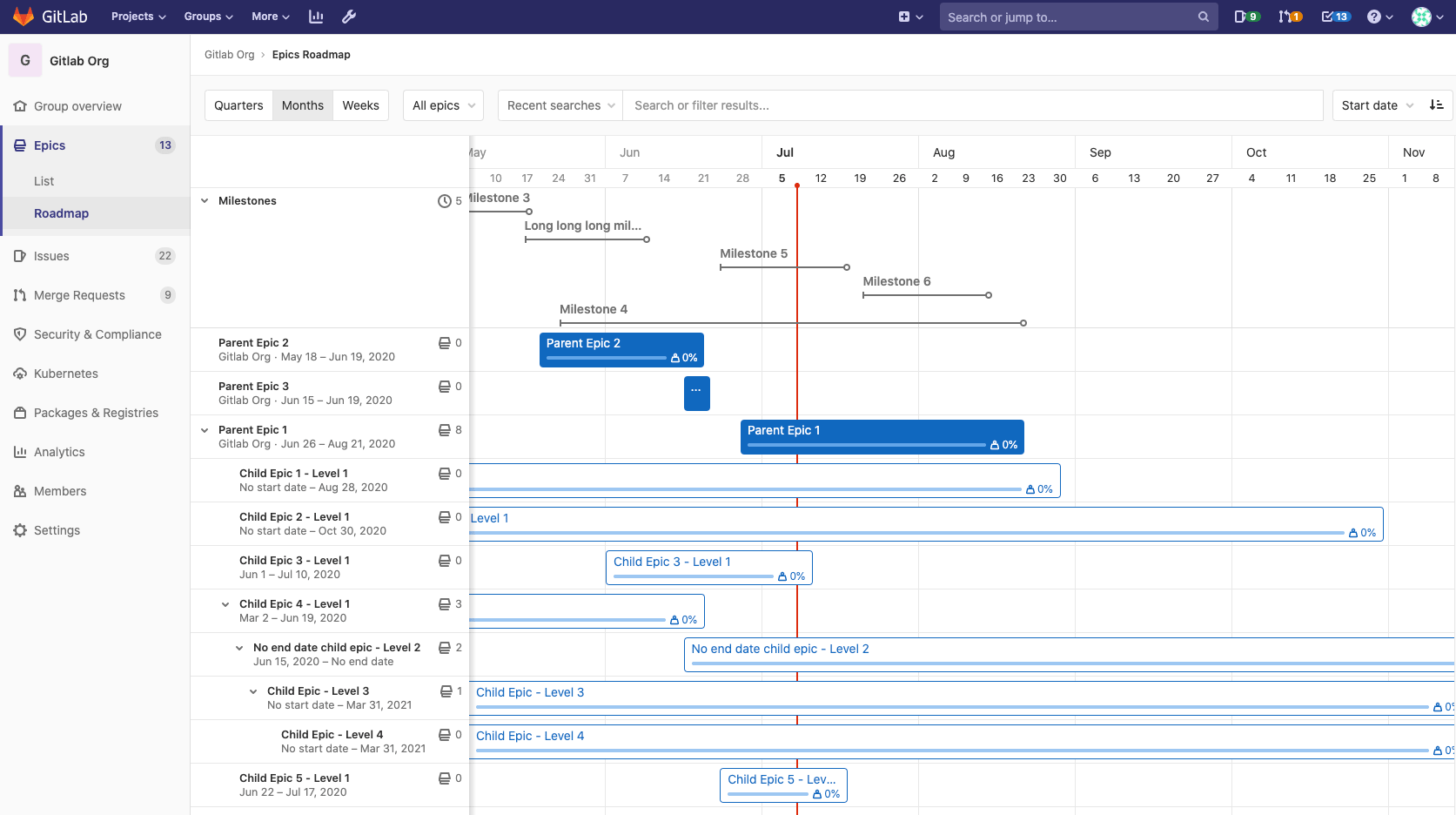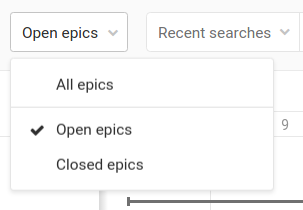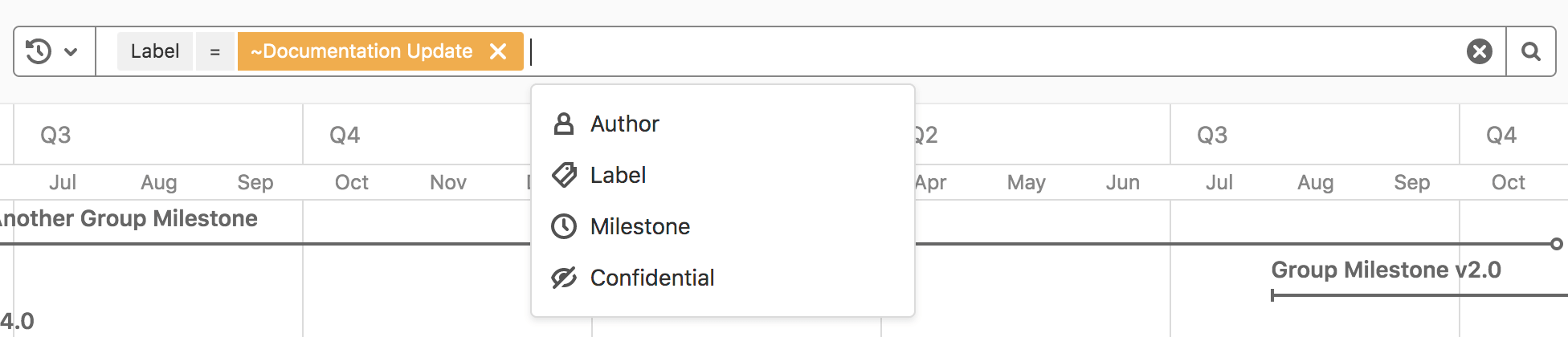Roadmap (PREMIUM)
- Introduced in GitLab Ultimate 10.5.
- In GitLab 12.9, Roadmaps were moved to the Premium tier.
- In GitLab 12.9 and later, the epic bars show epics' title, progress, and completed weight percentage.
- Milestones appear in roadmaps in GitLab 12.10, and later.
- Feature flag for milestones visible in roadmaps removed in GitLab 13.0.
- In GitLab 13.2 and later, the Roadmap also shows milestones in projects in a group.
- In GitLab 13.2 and later, milestone bars can be collapsed and expanded.
Epics and milestones in a group containing a start date or due date can be visualized in a form of a timeline (that is, a Gantt chart). The Roadmap page shows the epics and milestones in a group, one of its subgroups, or a project in one of the groups.
On the epic bars, you can see the each epic's title, progress, and completed weight percentage. When you hover over an epic bar, a popover appears with the epic's title, start date, due date, and weight completed.
You can expand epics that contain child epics to show their child epics in the roadmap. You can click the chevron ({chevron-down}) next to the epic title to expand and collapse the child epics.
On top of the milestone bars, you can see their title. When you hover over a milestone bar or title, a popover appears with its title, start date, and due date. You can also click the chevron ({chevron-down}) next to the Milestones heading to toggle the list of the milestone bars.
Sort and filter the Roadmap
- Filtering roadmaps by milestone introduced in GitLab 13.7.
- Filtering roadmaps by milestone is deployed behind a feature flag, enabled by default.
- Filtering roadmaps by milestone is enabled on GitLab.com.
- Filtering roadmaps by milestone is recommended for production use.
- For GitLab self-managed instances, GitLab administrators can opt to disable it. (PREMIUM ONLY)
WARNING: Filtering roadmaps by milestone might not be available to you. Check the version history note above for details.
When you want to explore a roadmap, there are several ways to make it easier by sorting epics or filtering them by what's important for you.
A dropdown menu lets you show only open or closed epics. By default, all epics are shown.
You can sort epics in the Roadmap view by:
- Created date
- Last updated
- Start date
- Due date
Each option contains a button that toggles the sort order between ascending and descending. The sort option and order persist when browsing Epics, including the epics list view.
You can also filter epics in the Roadmap view by:
- Author
- Label
- Milestone
- Confidentiality of epics
Roadmaps can also be visualized inside an epic.
Enable or disable filtering roadmaps by milestone (PREMIUM ONLY)
Filtering roadmaps by milestone is under development but ready for production use. It is deployed behind a feature flag that is enabled by default. GitLab administrators with access to the GitLab Rails console can opt to disable it.
To enable it:
Feature.enable(:async_filtering)To disable it:
Feature.disable(:async_filtering)Timeline duration
- Introduced in GitLab Ultimate 11.0.
- In GitLab 12.9, Timelines were moved to the Premium tier.
Roadmap supports the following date ranges:
- Quarters
- Months (default)
- Weeks
Quarters
In the Quarters preset, roadmap shows epics and milestones which have start or due dates falling within or going through past quarter, current quarter, and the next four quarters, where today is shown by the vertical red line in the timeline. The sub-headers underneath the quarter name on the timeline header represent the month of the quarter.
Months
In the Months preset, roadmap shows epics and milestones which have start or due dates falling within or going through the past month, current month, and the next five months, where today is shown by the vertical red line in the timeline. The sub-headers underneath the month name on the timeline header represent the date on starting day (Sunday) of the week. This preset is selected by default.
Weeks
In the Weeks preset, roadmap shows epics and milestones which have start or due dates falling within or going through the past week, current week and the next four weeks, where today is shown by the vertical red line in the timeline. The sub-headers underneath the week name on the timeline header represent the days of the week.
Roadmap timeline bar
The timeline bar indicates the approximate position of an epic or milestone based on its start and due dates.