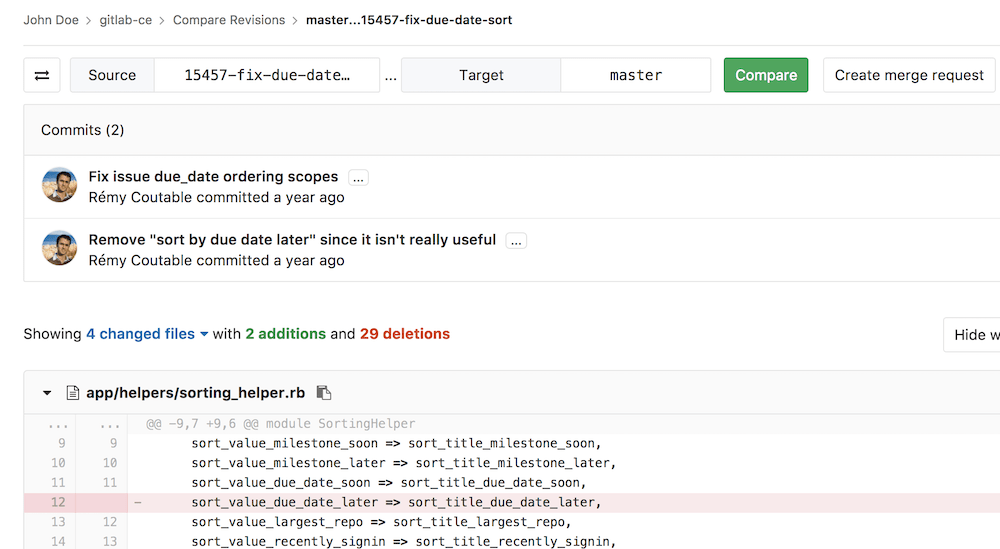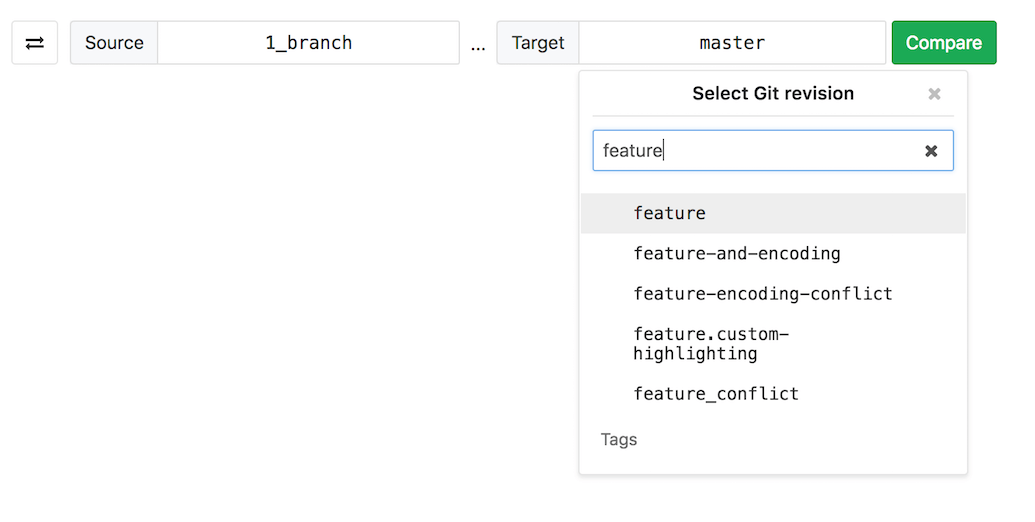Branches
A branch is a version of a project's working tree. You create a branch for each set of related changes you make. This keeps each set of changes separate from each other, allowing changes to be made in parallel, without affecting each other.
After pushing your changes to a new branch, you can:
- Create a merge request
- Perform inline code review
- Discuss your implementation with your team
- Preview changes submitted to a new branch with Review Apps.
With GitLab Starter, you can also request approval from your managers.
For more information on managing branches using the GitLab UI, see:
You can also manage branches using the command line.
Watch the video GitLab Flow.
See also:
- Branches API, for information on operating on repository branches using the GitLab API.
- GitLab Flow documentation.
- Getting started with Git and GitLab.
Default branch
When you create a new project, GitLab sets master as the default
branch of the repository. You can choose another branch to be your project's
default under your project's Settings > Repository.
When closing issues directly from merge requests through the issue closing pattern, the target is the project's default branch.
The default branch is also initially protected against accidental deletion and forced pushes.
Custom initial branch name (CORE ONLY)
- Introduced in GitLab 13.2.
- It's deployed behind a feature flag, enabled by default.
- It's enabled on GitLab.com.
- It cannot be enabled or disabled per-project.
- It's recommended for production use.
- For GitLab self-managed instances, GitLab administrators can opt to disable it. (CORE ONLY)
By default, when you create a new project in GitLab, the initial branch is called master.
For self-managed instances, a GitLab administrator can customize the initial branch name to something
else. This way, every new project created from then on will start from the custom branch name rather than master. To do so:
- Go to the Admin Area > Settings > Repository and expand Default initial branch name.
- Change the default initial branch to a custom name of your choice.
- Save Changes.
Enable or disable custom initial branch name (CORE ONLY)
Setting the default initial branch name is under development but ready for production use. It is deployed behind a feature flag that is enabled by default. GitLab administrators with access to the GitLab Rails console can opt to disable it for your instance.
To disable it:
Feature.disable(:global_default_branch_name)To enable it:
Feature.enable(:global_default_branch_name)Compare
To compare branches in a repository:
- Navigate to your project's repository.
- Select Repository > Compare in the sidebar.
- Select branches to compare using the branch filter search box
- Click Compare to view the changes inline:
Delete merged branches
Introduced in GitLab 8.14.
This feature allows merged branches to be deleted in bulk. Only branches that have been merged and are not protected will be deleted as part of this operation.
It's particularly useful to clean up old branches that were not deleted automatically when a merge request was merged.
Branch filter search box
Introduced in GitLab 11.5.
This feature allows you to search and select branches quickly. Search results appear in the following order:
- Branches with names that matched search terms exactly.
- Other branches with names that include search terms, sorted alphabetically.
Sometimes when you have hundreds of branches you may want a more flexible matching pattern. In such cases you can use the following:
-
^featurewill only match branch names that begin with 'feature'. -
feature$will only match branch names that end with 'feature'.