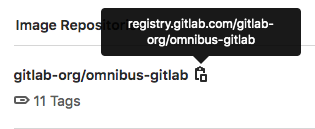GitLab Container Registry
- Introduced in GitLab 8.8.
- Docker Registry manifest
v1support was added in GitLab 8.9 to support Docker versions earlier than 1.10.- Starting in GitLab 8.12, if you have two-factor authentication enabled in your account, you need to pass a personal access token instead of your password to sign in to the Container Registry.
- Support for multiple level image names was added in GitLab 9.1.
- The group-level Container Registry was introduced in GitLab 12.10.
- Searching by image repository name was introduced in GitLab 13.0.
NOTE: If you pull container images from Docker Hub, you can also use the GitLab Dependency Proxy to avoid running into rate limits and speed up your pipelines.
With the Docker Container Registry integrated into GitLab, every GitLab project can have its own space to store its Docker images.
You can read more about Docker Registry at https://docs.docker.com/registry/introduction/.
This document is the user guide. To learn how to enable the Container Registry for your GitLab instance, visit the administrator documentation.
View the Container Registry
You can view the Container Registry for a project or group.
- Go to your project or group.
- Go to Packages & Registries > Container Registry.
You can search, sort, filter, and delete containers on this page.
Only members of the project or group can access a private project's Container Registry.
If a project is public, so is the Container Registry.
Use images from the Container Registry
To download and run a container image hosted in the GitLab Container Registry:
-
Copy the link to your container image:
- Go to your project or group's Packages & Registries > Container Registry and find the image you want.
- Next to the image name, click the Copy button.
-
Use
docker runwith the image link:docker run [options] registry.example.com/group/project/image [arguments]
For more information on running Docker containers, visit the Docker documentation.
Image naming convention
Images follow this naming convention:
<registry URL>/<namespace>/<project>/<image>If your project is gitlab.example.com/mynamespace/myproject, for example,
then your image must be named gitlab.example.com/mynamespace/myproject/my-app at a minimum.
You can append additional names to the end of an image name, up to three levels deep.
For example, these are all valid image names for images within the project named myproject:
registry.example.com/mynamespace/myproject:some-tagregistry.example.com/mynamespace/myproject/image:latestregistry.example.com/mynamespace/myproject/my/image:rc1Build and push images by using Docker commands
To build and push to the Container Registry, you can use Docker commands.
Authenticate with the Container Registry
Before you can build and push images, you must authenticate with the Container Registry.
To authenticate, you can use:
Both of these require the minimum scope to be:
- For read (pull) access,
read_registry. - For write (push) access,
write_registry.
To authenticate, run the docker command. For example:
docker login registry.example.com -u <username> -p <token>Build and push images by using Docker commands
To build and push to the Container Registry:
-
Authenticate with the Container Registry.
-
Run the command to build or push. For example, to build:
docker build -t registry.example.com/group/project/image .Or to push:
docker push registry.example.com/group/project/image
To view these commands, go to your project's Packages & Registries > Container Registry.
Build and push by using GitLab CI/CD
Use GitLab CI/CD to build and push images to the Container Registry. Use it to test, build, and deploy your project from the Docker image you created.
Authenticate by using GitLab CI/CD
Before you can build and push images by using GitLab CI/CD, you must authenticate with the Container Registry.
To use CI/CD to authenticate, you can use:
-
The
CI_REGISTRY_USERvariable.This variable has read-write access to the Container Registry and is valid for one job only. Its password is also automatically created and assigned to
CI_REGISTRY_PASSWORD.docker login -u $CI_REGISTRY_USER -p $CI_REGISTRY_PASSWORD $CI_REGISTRY -
A CI job token.
docker login -u $CI_JOB_USER -p $CI_JOB_TOKEN $CI_REGISTRY -
A deploy token with the minimum scope of:
- For read (pull) access,
read_registry. - For write (push) access,
write_registry.
docker login -u $CI_DEPLOY_USER -p $CI_DEPLOY_PASSWORD $CI_REGISTRY - For read (pull) access,
-
A personal access token with the minimum scope of:
- For read (pull) access,
read_registry. - For write (push) access,
write_registry.
docker login -u <username> -p <access_token> $CI_REGISTRY - For read (pull) access,
Configure your .gitlab-ci.yml file
You can configure your .gitlab-ci.yml file to build and push images to the Container Registry.
-
If multiple jobs require authentication, put the authentication command in the
before_script. -
Before building, use
docker build --pullto fetch changes to base images. It takes slightly longer, but it ensures your image is up-to-date. -
Before each
docker run, do an explicitdocker pullto fetch the image that was just built. This is especially important if you are using multiple runners that cache images locally.If you use the Git SHA in your image tag, each job is unique and you should never have a stale image. However, it's still possible to have a stale image if you re-build a given commit after a dependency has changed.
-
Don't build directly to the
latesttag because multiple jobs may be happening simultaneously.
Container Registry examples with GitLab CI/CD
If you're using Docker-in-Docker on your runners, this is how your .gitlab-ci.yml
should look:
build:
image: docker:19.03.12
stage: build
services:
- docker:19.03.12-dind
script:
- docker login -u $CI_REGISTRY_USER -p $CI_REGISTRY_PASSWORD $CI_REGISTRY
- docker build -t $CI_REGISTRY/group/project/image:latest .
- docker push $CI_REGISTRY/group/project/image:latestYou can also make use of other variables to avoid hard-coding:
build:
image: docker:19.03.12
stage: build
services:
- docker:19.03.12-dind
variables:
IMAGE_TAG: $CI_REGISTRY_IMAGE:$CI_COMMIT_REF_SLUG
script:
- docker login -u $CI_REGISTRY_USER -p $CI_REGISTRY_PASSWORD $CI_REGISTRY
- docker build -t $IMAGE_TAG .
- docker push $IMAGE_TAGHere, $CI_REGISTRY_IMAGE would be resolved to the address of the registry tied
to this project. Since $CI_COMMIT_REF_NAME resolves to the branch or tag name,
and your branch name can contain forward slashes (for example, feature/my-feature), it is
safer to use $CI_COMMIT_REF_SLUG as the image tag. This is due to that image tags
cannot contain forward slashes. We also declare our own variable, $IMAGE_TAG,
combining the two to save us some typing in the script section.
Here's a more elaborate example that splits up the tasks into 4 pipeline stages,
including two tests that run in parallel. The build is stored in the container
registry and used by subsequent stages, downloading the image
when needed. Changes to master also get tagged as latest and deployed using
an application-specific deploy script:
image: docker:19.03.12
services:
- docker:19.03.12-dind
stages:
- build
- test
- release
- deploy
variables:
# Use TLS https://docs.gitlab.com/ee/ci/docker/using_docker_build.html#tls-enabled
DOCKER_HOST: tcp://docker:2376
DOCKER_TLS_CERTDIR: "/certs"
CONTAINER_TEST_IMAGE: $CI_REGISTRY_IMAGE:$CI_COMMIT_REF_SLUG
CONTAINER_RELEASE_IMAGE: $CI_REGISTRY_IMAGE:latest
before_script:
- docker login -u $CI_REGISTRY_USER -p $CI_REGISTRY_PASSWORD $CI_REGISTRY
build:
stage: build
script:
- docker build --pull -t $CONTAINER_TEST_IMAGE .
- docker push $CONTAINER_TEST_IMAGE
test1:
stage: test
script:
- docker pull $CONTAINER_TEST_IMAGE
- docker run $CONTAINER_TEST_IMAGE /script/to/run/tests
test2:
stage: test
script:
- docker pull $CONTAINER_TEST_IMAGE
- docker run $CONTAINER_TEST_IMAGE /script/to/run/another/test
release-image:
stage: release
script:
- docker pull $CONTAINER_TEST_IMAGE
- docker tag $CONTAINER_TEST_IMAGE $CONTAINER_RELEASE_IMAGE
- docker push $CONTAINER_RELEASE_IMAGE
only:
- master
deploy:
stage: deploy
script:
- ./deploy.sh
only:
- masterNOTE:
This example explicitly calls docker pull. If you prefer to implicitly pull the
built image using image:, and use either the Docker
or Kubernetes executor,
make sure that pull_policy
is set to always.
Using a Docker-in-Docker image from your Container Registry
To use your own Docker images for Docker-in-Docker, follow these steps in addition to the steps in the Docker-in-Docker section:
- Update the
imageandserviceto point to your registry. - Add a service alias.
Below is an example of what your .gitlab-ci.yml should look like:
build:
image: $CI_REGISTRY/group/project/docker:19.03.12
services:
- name: $CI_REGISTRY/group/project/docker:19.03.12-dind
alias: docker
stage: build
script:
- docker build -t my-docker-image .
- docker run my-docker-image /script/to/run/testsIf you forget to set the service alias, the docker:19.03.12 image is unable to find the
dind service, and an error like the following is thrown:
error during connect: Get http://docker:2376/v1.39/info: dial tcp: lookup docker on 192.168.0.1:53: no such hostDelete images
You can delete images from your Container Registry in multiple ways.
WARNING: Deleting images is a destructive action and can't be undone. To restore a deleted image, you must rebuild and re-upload it.
NOTE: Administrators should review how to garbage collect the deleted images.
Delete images from within GitLab
To delete images from within GitLab:
-
Navigate to your project's or group's Packages & Registries > Container Registry.
-
From the Container Registry page, you can select what you want to delete, by either:
- Deleting the entire repository, and all the tags it contains, by clicking the red {remove} Trash icon.
- Navigating to the repository, and deleting tags individually or in bulk by clicking the red {remove} Trash icon next to the tag you want to delete.
-
In the dialog box, click Remove tag.
Delete images using the API
If you want to automate the process of deleting images, GitLab provides an API. For more information, see the following endpoints:
- Delete a Registry repository
- Delete an individual Registry repository tag
- Delete Registry repository tags in bulk
Delete images using GitLab CI/CD
WARNING: GitLab CI/CD doesn't provide a built-in way to remove your images, but this example uses a third-party tool called reg that talks to the GitLab Registry API. You are responsible for your own actions. For assistance with this tool, see the issue queue for reg.
The following example defines two stages: build, and clean. The
build_image job builds the Docker image for the branch, and the
delete_image job deletes it. The reg executable is downloaded and used to
remove the image matching the $CI_PROJECT_PATH:$CI_COMMIT_REF_SLUG
environment variable.
To use this example, change the IMAGE_TAG variable to match your needs:
stages:
- build
- clean
build_image:
image: docker:19.03.12
stage: build
services:
- docker:19.03.12-dind
variables:
IMAGE_TAG: $CI_REGISTRY_IMAGE:$CI_COMMIT_REF_SLUG
script:
- docker login -u $CI_REGISTRY_USER -p $CI_REGISTRY_PASSWORD $CI_REGISTRY
- docker build -t $IMAGE_TAG .
- docker push $IMAGE_TAG
only:
- branches
except:
- master
delete_image:
image: docker:19.03.12
stage: clean
services:
- docker:19.03.12-dind
variables:
IMAGE_TAG: $CI_PROJECT_PATH:$CI_COMMIT_REF_SLUG
REG_SHA256: ade837fc5224acd8c34732bf54a94f579b47851cc6a7fd5899a98386b782e228
REG_VERSION: 0.16.1
before_script:
- apk add --no-cache curl
- curl --fail --show-error --location "https://github.com/genuinetools/reg/releases/download/v$REG_VERSION/reg-linux-amd64" --output /usr/local/bin/reg
- echo "$REG_SHA256 /usr/local/bin/reg" | sha256sum -c -
- chmod a+x /usr/local/bin/reg
script:
- /usr/local/bin/reg rm -d --auth-url $CI_REGISTRY -u $CI_REGISTRY_USER -p $CI_REGISTRY_PASSWORD $IMAGE_TAG
only:
- branches
except:
- masterNOTE:
You can download the latest reg release from
the releases page, then update
the code example by changing the REG_SHA256 and REG_VERSION variables
defined in the delete_image job.
Delete images by using a cleanup policy
You can create a per-project cleanup policy to ensure older tags and images are regularly removed from the Container Registry.
Cleanup policy
- Introduced in GitLab 12.8.
- Renamed from "expiration policy" to "cleanup policy" in GitLab 13.2.
The cleanup policy is a scheduled job you can use to remove tags from the Container Registry. For the project where it's defined, tags matching the regex pattern are removed. The underlying layers and images remain.
To delete the underlying layers and images that aren't associated with any tags, administrators can use
garbage collection with the -m switch.
Enable the cleanup policy
Cleanup policies can be run on all projects, with these exceptions:
-
For GitLab.com, the project must have been created after 2020-02-22. Support for projects created earlier is planned.
-
For self-managed GitLab instances, the project must have been created in GitLab 12.8 or later. However, an administrator can enable the cleanup policy for all projects (even those created before 12.8) in GitLab application settings by setting
container_expiration_policies_enable_historic_entriesto true. Alternatively, you can execute the following command in the Rails console:ApplicationSetting.last.update(container_expiration_policies_enable_historic_entries: true)There are performance risks with enabling it for all projects, especially if you are using an external registry.
-
For self-managed GitLab instances, you can enable or disable the cleanup policy for a specific project.
To enable it:
Feature.enable(:container_expiration_policies_historic_entry, Project.find(<project id>))To disable it:
Feature.disable(:container_expiration_policies_historic_entry, Project.find(<project id>))
How the cleanup policy works
The cleanup policy collects all tags in the Container Registry and excludes tags until only the tags to be deleted remain.
The cleanup policy searches for images based on the tag name. Support for the full path has not yet been implemented, but would allow you to clean up dynamically-named tags.
The cleanup policy:
- Collects all tags for a given repository in a list.
- Excludes the tag named
latestfrom the list. - Evaluates the
name_regex(tags to expire), excluding non-matching names from the list. - Excludes any tags that do not have a manifest (not part of the options in the UI).
- Orders the remaining tags by
created_date. - Excludes from the list the N tags based on the
keep_nvalue (Number of tags to retain). - Excludes from the list the tags more recent than the
older_thanvalue (Expiration interval). - Excludes from the list any tags matching the
name_regex_keepvalue (tags to preserve). - Finally, the remaining tags in the list are deleted from the Container Registry.
WARNING: On GitLab.com, the execution time for the cleanup policy is limited, and some of the tags may remain in the Container Registry after the policy runs. The next time the policy runs, the remaining tags are included, so it may take multiple runs for all tags to be deleted.
Create a cleanup policy
You can create a cleanup policy in the API or the UI.
To create a cleanup policy in the UI:
-
For your project, go to Settings > CI/CD.
-
Expand the Clean up image tags section.
-
Complete the fields.
Field Description Toggle Turn the policy on or off. Run cleanup How often the policy should run. Keep the most recent How many tags to always keep for each image. Keep tags matching The regex pattern that determines which tags to preserve. The latesttag is always preserved. For all tags, use.*. See other regex pattern examples.Remove tags older than Remove only tags older than X days. Remove tags matching The regex pattern that determines which tags to remove. This value cannot be blank. For all tags, use .*. See other regex pattern examples. -
Click Save.
Depending on the interval you chose, the policy is scheduled to run.
NOTE: If you edit the policy and click Save again, the interval is reset.
Regex pattern examples
Cleanup policies use regex patterns to determine which tags should be preserved or removed, both in the UI and the API.
Regex patterns are automatically surrounded with \A and \Z anchors. Do not include any \A, \Z, ^ or $ token in the regex patterns as they are not necessary.
Here are examples of regex patterns you may want to use:
-
Match all tags:
.*This is the default value for the expiration regex.
-
Match tags that start with
v:v.+ -
Match tags that contain
master:master -
Match tags that either start with
v, containmaster, or containrelease:(?:v.+|master|release)
Use the cleanup policy API
You can set, update, and disable the cleanup policies using the GitLab API.
Examples:
-
Select all tags, keep at least 1 tag per image, clean up any tag older than 14 days, run once a month, preserve any images with the name
masterand the policy is enabled:curl --request PUT --header 'Content-Type: application/json;charset=UTF-8' --header "PRIVATE-TOKEN: <your_access_token>" --data-binary '{"container_expiration_policy_attributes":{"cadence":"1month","enabled":true,"keep_n":1,"older_than":"14d","name_regex":"","name_regex_delete":".*","name_regex_keep":".*-master"}}' "https://gitlab.example.com/api/v4/projects/2"
See the API documentation for further details: Edit project.
Use with external container registries
When using an external container registry, running a cleanup policy on a project may have some performance risks. If a project runs a policy to remove thousands of tags the GitLab background jobs may get backed up or fail completely. It is recommended you only enable container cleanup policies for projects that were created before GitLab 12.8 if you are confident the number of tags being cleaned up is minimal.
Troubleshooting cleanup policies
If you see the following message:
"Something went wrong while updating the cleanup policy."
Check the regex patterns to ensure they are valid.
You can use Rubular to check your regex. View some common regex pattern examples.
Use the Container Registry to store Helm Charts
With the launch of Helm v3, you can use the Container Registry to store Helm Charts. However, due to the way metadata is passed and stored by Docker, it is not possible for GitLab to parse this data and meet performance standards. This epic updates the architecture of the Container Registry to support Helm Charts.
Read more about the above challenges.
Limitations
- Moving or renaming existing Container Registry repositories is not supported once you have pushed images, because the images are signed, and the signature includes the repository name. To move or rename a repository with a Container Registry, you must delete all existing images.
- Prior to GitLab 12.10, any tags that use the same image ID as the
latesttag are not deleted by the cleanup policy.
Disable the Container Registry for a project
The Container Registry is enabled by default.
You can, however, remove the Container Registry for a project:
- Go to your project's Settings > General page.
- Expand the Visibility, project features, permissions section and disable Container Registry.
- Click Save changes.
The Packages & Registries > Container Registry entry is removed from the project's sidebar.
Troubleshooting the GitLab Container Registry
Docker connection error
A Docker connection error can occur when there are special characters in either the group, project or branch name. Special characters can include:
- Leading underscore
- Trailing hyphen/dash
To get around this, you can change the group path, change the project path or change the branch name.
You may also get a 404 Not Found or Unknown Manifest message if you are using
a Docker Engine version earlier than 17.12. Later versions of Docker Engine use
the v2 API.
The images in your GitLab Container Registry must also use the Docker v2 API. For information on how to update your images, see the Docker help.
Blob unknown to registry error when pushing a manifest list
When pushing a Docker manifest list to the GitLab Container Registry, you may receive the error manifest blob unknown: blob unknown to registry. This issue occurs when the individual child manifests referenced in the manifest list were not pushed to the same repository.
For example, you may have two individual images, one for amd64 and another for arm64v8, and you want to build a multi-arch image with them. The amd64 and arm64v8 images must be pushed to the same repository where you want to push the multi-arch image.
As a workaround, you should include the architecture in the tag name of individual images. For example, use mygroup/myapp:1.0.0-amd64 instead of using sub repositories, like mygroup/myapp/amd64:1.0.0. You can then tag the manifest list with mygroup/myapp:1.0.0.
The cleanup policy doesn't delete any tags
In GitLab 13.6 and earlier, when you run the cleanup policy, you may expect it to delete tags and it does not.
This issue occurs when the cleanup policy was saved without editing the value in the Remove tags matching field.
This field had a grayed out .* value as a placeholder.
Unless .* (or other regex pattern) was entered explicitly into the
field, a nil value was submitted. This value prevents the
saved cleanup policy from matching any tags.
As a workaround, edit the cleanup policy. In the Remove tags matching
field, enter .* and save. This value indicates that all tags should
be removed.
Troubleshoot as a GitLab server admin
Troubleshooting the GitLab Container Registry, most of the times, requires administrator access to the GitLab server.
Read how to troubleshoot the Container Registry.
Unable to change path or transfer a project
If you try to change a project's path or transfer a project to a new namespace, you may receive one of the following errors:
- "Project cannot be transferred, because tags are present in its container registry."
- "Namespace cannot be moved because at least one project has tags in container registry."
This issue occurs when the project has images in the Container Registry. You must delete or move these images before you can change the path or transfer the project.
The following procedure uses these sample project names:
- For the current project:
gitlab.example.com/org/build/sample_project/cr:v2.9.1 - For the new project:
gitlab.example.com/new_org/build/new_sample_project/cr:v2.9.1
Use your own URLs to complete the following steps:
-
Download the Docker images on your computer:
docker login gitlab.example.com docker pull gitlab.example.com/org/build/sample_project/cr:v2.9.1 -
Rename the images to match the new project name:
docker tag gitlab.example.com/org/build/sample_project/cr:v2.9.1 gitlab.example.com/new_org/build/new_sample_project/cr:v2.9.1 -
Delete the images in both projects by using the UI or API. There may be a delay while the images are queued and deleted.
-
Change the path or transfer the project by going to Settings > General and expanding Advanced.
-
Restore the images:
docker push gitlab.example.com/new_org/build/new_sample_project/cr:v2.9.1
Follow this issue for details.